Turbo C++ is an integrated development environment developed by Borland. This complier was created to be used as a hobbyist counterpart to Borland C++. Borland had introduced the initial version of Turbo C++ during the 90s when MS-DOS used to be the main operating system in all the personal computers.
The development of this compiler had begun during MS-DOS era and Borland kept improving this program. They continued improving and introducing new versions till October 2009, when Embarcadero Technologies stopped providing support for this program’s 2006 edition.
The Turbo C++ compiler was later succeeded by C++ Builder in 2007. These old versions are still being used by both beginners and pros. However, you cannot find support from the company for older versions. You will have to use C++ Builder 2010 if you want to get the latest features of this compiler.
Turbo C++ is the most widely used C++ compiler. People were using it during the early days of personal computer and it is still used in institutions and companies to train new candidates and improve their C++ programming skills.
As you can assess, Turbo C++ is the oldest and most widely used C++ Integrated Development Environment. It has many other features which make it easy for the user to learn C and C++ languages to write computer programs. Downloading and installing this IDE on your device is pretty simple. Continue reading to learn how to download and install Turbo C++.
Contents
Download & Install Turbo C++ on Windows 7, 8, 8.1 and 10
Windows is the most widely used operating system across the globe. It is what most of the students use when they are learning C and C++ programming. If you have recently bought a Windows PC and want to download the Turbo C++ compiler on your PC, follow these steps:
Download Turbo C++:
Extract the zip file:
Install Turbo C++ on your PC:
You click the download button below and get the Turbo C++ software right now. The download link is given below or you can simply press the download button to get the software on your PC.
You will get this C++ IDE in a zip file. Right click on the zipped folder and then select the “extract files” option. You will get access the Turbo C++ software. Now you have to copy that extracted file and paste it into the C drive of your Windows PC.

Now is the time to install this program. Find the Turbo C/C++.exe file in the folder and double-click on that file. It will run the Turbo C/C++ application and the compiler will install within a few seconds. You can finish the installation process and open C++ compiler to write your first program.

Download & Install Turbo C++ on MacOS
The process of downloading and installing Turbo C++ on MacOS is also quite simple and similar to installing Turbo C++ on Windows PC. Follow these steps to get this program installed on your Mac PC.
Download MacOS version of Turbo C++:
Drop TurboC++Mac.app into your PC’s Applications folder:
Open the file:
Developers have created different versions of Turbo C++ IDE for Windows and MacOS. You have to find the Mac version, which should not be too difficult. You can use the download link shared below to download Turbo C++ software for your Mac PC.
Do not skip this step otherwise you won’t be able to run this program. Now click on “Applications” option given in the left side to find the recently dragged TurboC++Mac.app file. Now double click on this file to open it on your Mac PC.

You can either double click or make a right click and select “Open” option to open the Turbo C++ file. It might show a message that says “it cannot confirm the developer’s identity” which is a common issue and you should not be worried about it. Click “Open” option and you will get a black window on your screen. Now select Tools option and then select Build System option to check “turbo” option is selected or not. If your Mac PC has automatically selected “turbo”, you can compile and execute programs on your Turbo C++ compiler.

Download & Install Turbo C++ on Android
Is it possible to install and run Turbo C++ application on an Android device? The answer is yes and the process is quite simple. Many students across the globe use Android devices. They majorly rely on this platform for entertainment and learning. Turbo C++ compiler is widely used by students. People often wonder that they cannot use this program if they do not have a PC. Well, you do not need a PC to write C++ programs and run those programs. You can do it on your Android device.
The following steps will help you in downloading, installing, and running Turbo C++ compiler on Android platform.
Download Turbo C++ on your Android Phone:
Extract the compressed file:
Install the app:
Open the AnDosBox:
- Cd tc
- Cd bin
- Tc
Finish the Installation Process:
Every Turbo C++ software is not designed to work on Android devices. You should choose this program wisely. Even though many sites claim they provide Turbo C++ for Android devices, most of them disappoint users. We are the most trusted source for downloading Turbo C++ IDE for the Android platform. Click the link below to get the latest version of Turbo C++ compiler for your Android device. It will work flawlessly and you won’t face any trouble in operating this app on your device.
As you download the Android version of Turbo C++ IDE, you will get a compressed file. Now you need to extract the required files. It is simple to do on a PC but a little difficult on Android devices. You need a compression tool designed for Android devices. Open the Play Store and find a top-rated compression tool. Download this tool and then use it to open the compressed files. You will get a folder named as “TC”.
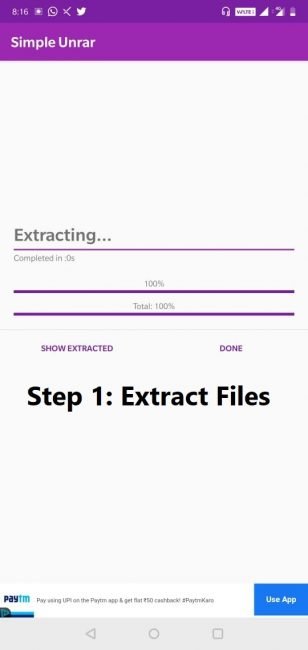
Turbo C++ too comes combined with another program like AnDosBox, which you have to install on your device. Now, copy the “TC” folder and paste it on your SD card. Keep it on your SD card and not in another folder if you want to run Turbo C++ compiler on your Android device.

You have already installed this program on your device, so open it. You will get a window similar to DosBox window appears on your PC. Now, you have to enter certain commands in that DosBox. Tap on the “Option” button to open the keyboard and then type the following commands:
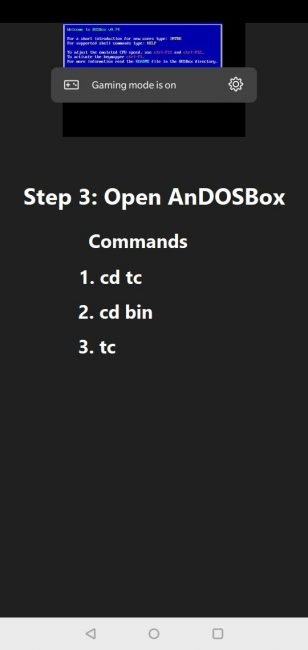
You will get a blue screen on your device if you follow each step as mentioned in this post. It is Turbo C++ version designed for Android devices. It works similarly as any other app. You can use your fingers to move the pointer and type any program you want to compile and run.

Suppose you are a student and cannot carry your laptop everywhere with you, the Android Turbo C++ version will help you a lot on learning C++. You can create, compile, and run as many C++ programs as you want and this Android version works pretty great on any Android smartphone or tab.
Turbo C++ Features
Beginners find it quite daunting to compile and run a program written in C and C++ languages. They wonder everything is fine and still the Turbo C++ compiler does not compile or run a program. It seems frustrating, but Turbo C++ IDE offers great debugging features to find errors and run the program as soon as possible. The following are the leading Turbo C++ debugging features.
- Single stepping:
- Watches:
- Breakpoints:
- Evaluating/modifying window:
A C++ program does not execute sometimes, even if you have compiled it successfully. Students and trainees face this issue quite often and that’s when the Turbo C++ debugger provides a quick aid. You can use this feature to recognize the place causing this error.
This compiler provides “watch expression” to evaluate the value of variables as you execute a program. You can use this feature to monitor how variables’ value alter when a program is being executed. This feature is often used along with single stepping.
Turbo C++ allows you to mark a part of your C/C++ program where execution will stop. You can compile that written program and run it successfully. It will execute all the written statements until it reaches the chosen break point. You can use the “watch” feature to monitor the value of variables till the break point.
Turbo C++ compiler makes it possible to alter the value of variables when the program is being executed. It offers the evaluate/modify window to do this task. This feature is quite beneficial, especially when you are single stepping your program and suddenly want to make necessary corrections. It prevents you from committing a potential error.
How to use Turbo C++ software?
Although all the tech-savvy people from computer science background know how to write a program in Turbo C++ IDE and how to compile and run that program, many novice users might need some guidance. You may have recently started learning C and C++ languages. All the advanced programming languages are based on these two languages. Great understanding of C and C++ can turn you into a top-skilled programmer. This is how you can use Turbo C++ to write, compile, and run a program.
Type your program:
Compile your program:
Run the program:
Close the output screen:
Whether you have learnt a basic addition program or a more advanced program, type it in your device’s Turbo C++ compiler. Make sure you have not made any syntax error or other kind of error because you won’t be able to compile your program.

The compile is the fifth tab, given at the top of blue screen. You can open that tab and then click or tap on compile button or press Alt+F9 to compile your program.

You have to compile a program before running it in order to find syntax errors. It will compile immediately if there is no syntax error. You will get a notification regarding errors if there are errors in your program. So, fix those errors and then recompile your program.
Once your program is compiled and there are no syntax errors, you can run it. Click or tap on the Run tab and then select the “Run” option. You can also press Ctrl+F9 to run your program. As you press that command, the output screen will appear with the result of your program.

You might feel a little delighted after communicating with your device in its unique language. Now, you would like to get back and create another program. So, press any button on your keyboard and you will get back to that blue screen of Turbo C++ compiler.
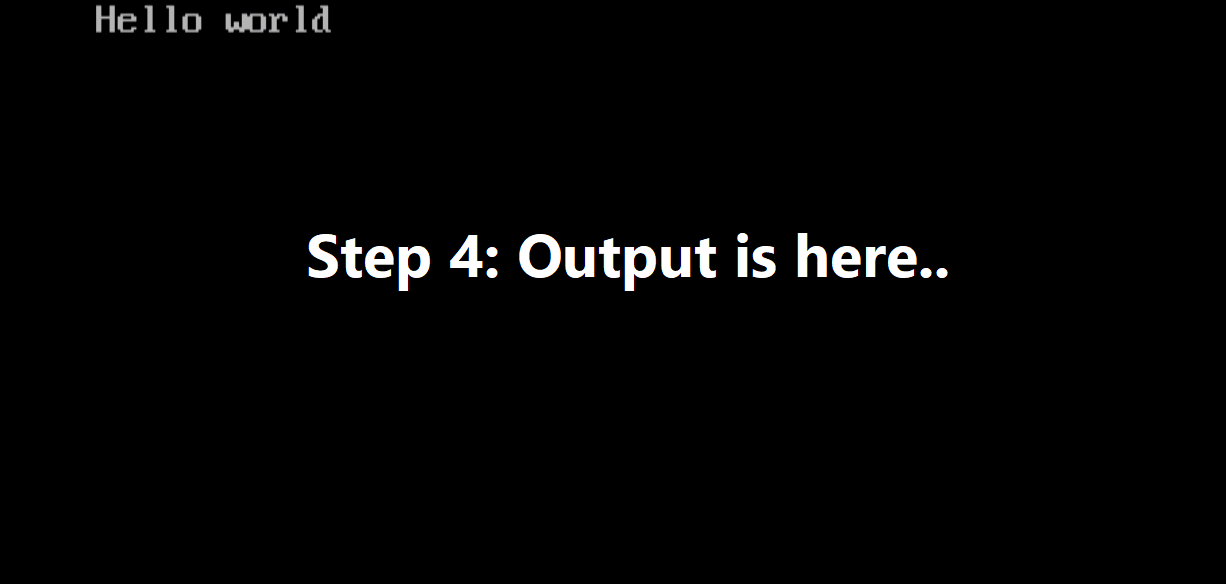
Why do People still use Turbo C++?
Many Integrated Development Environment software are introduced after the launch of Turbo C++. Computer programmers call the ancient IDE, which they used to learn programming.
People rely on more advanced IDEs to create programs in C++ and other advanced languages. However, Turbo C++ is still the best C and C++ language compiler to learn these languages.
Turbo C++ has certain flaws such as the following:
- It was launched many years before standardization of the C++ programming language. This compiler does not fulfill the required standards.
- You cannot use std::string and std::vector on Turbo C++ compiler. You will have to create C-style strings and arrays to compile your program on Turbo C++.
- Turbo C++ cannot run natively on a 64 bit system because it is a 16-bit compiler.
There are many such flaws that prevent professional programmers from using this software. However, it is perfect to master C and C++ languages.
Use your system or Android phone to learn programming right now because you can download Turbo C++ compiler for free right now! That’s how people are learning computer programming now and then they move to advanced programming tools.
- Compatibility
- Working
- Useful

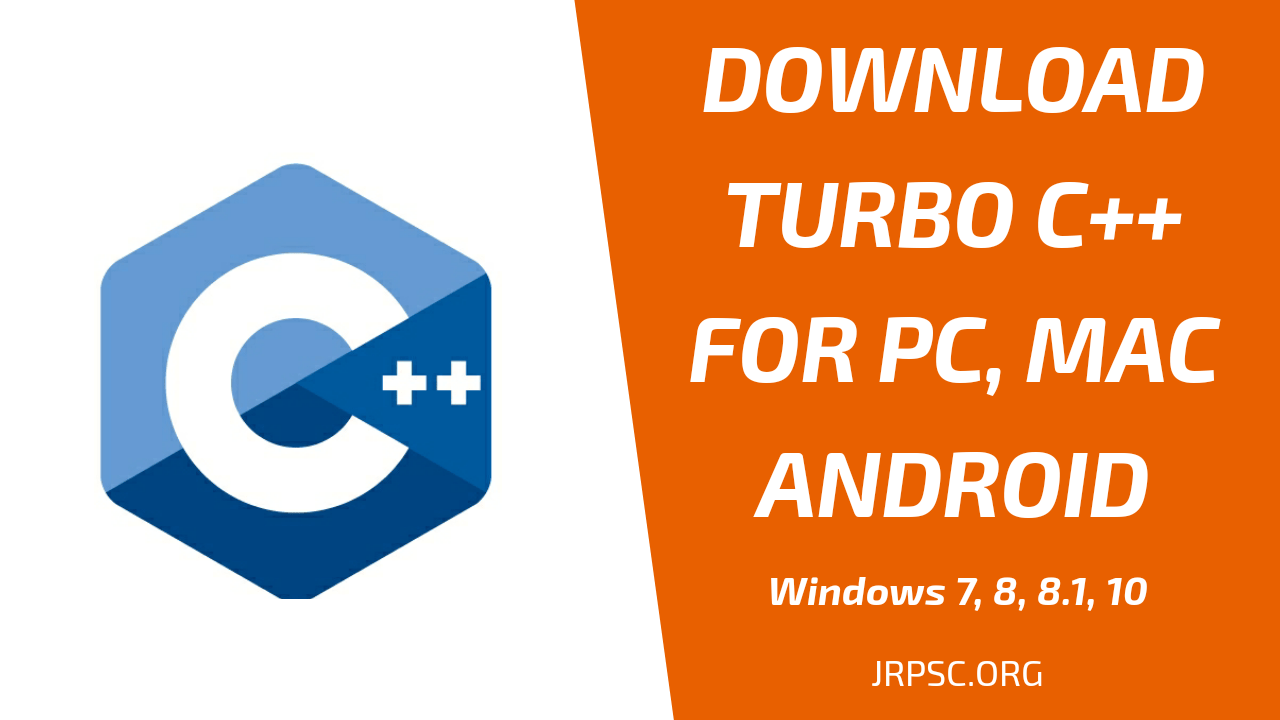

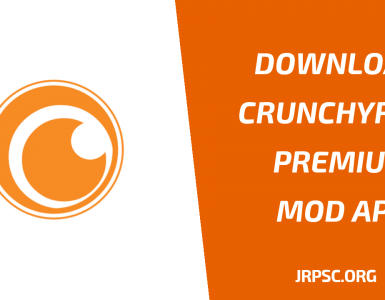
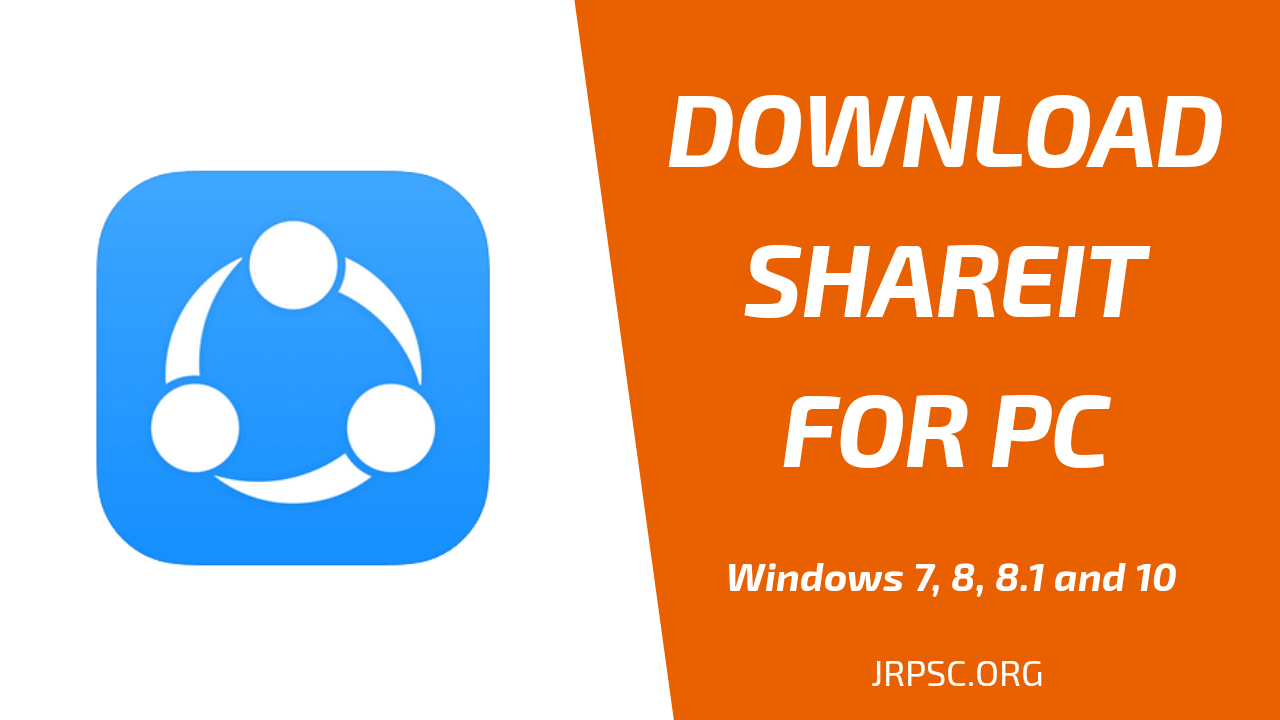
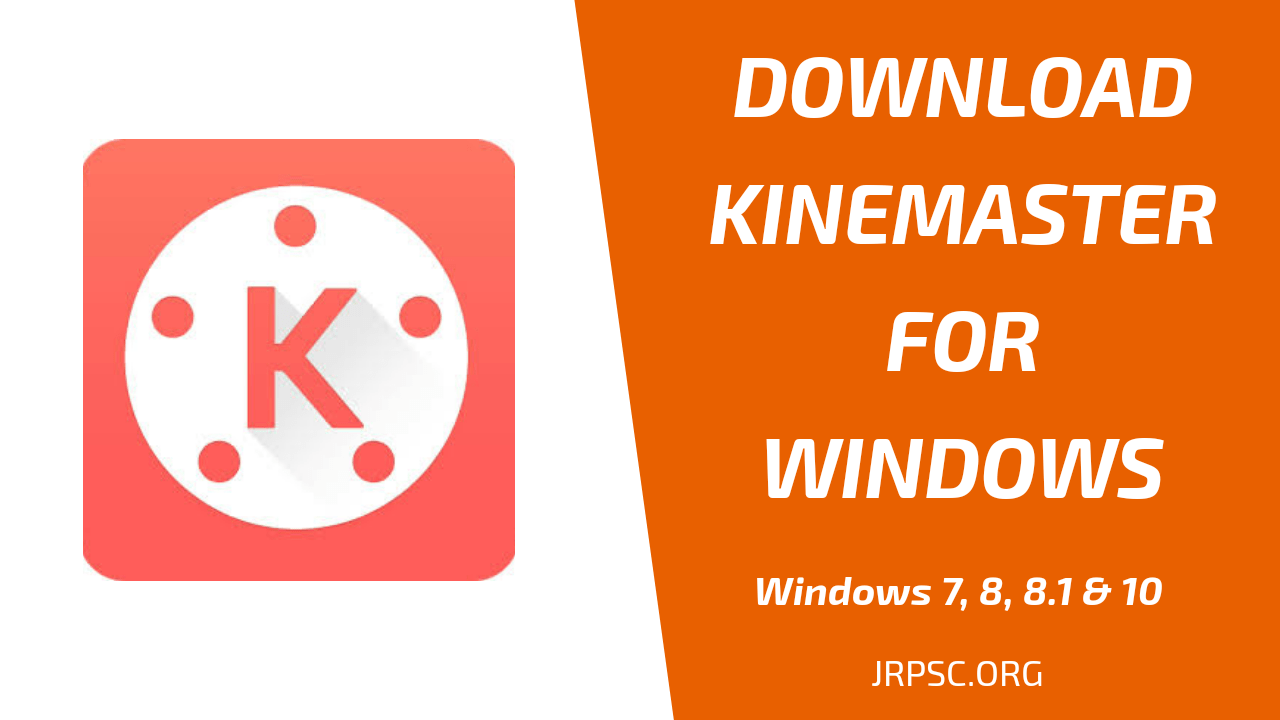




Add comment